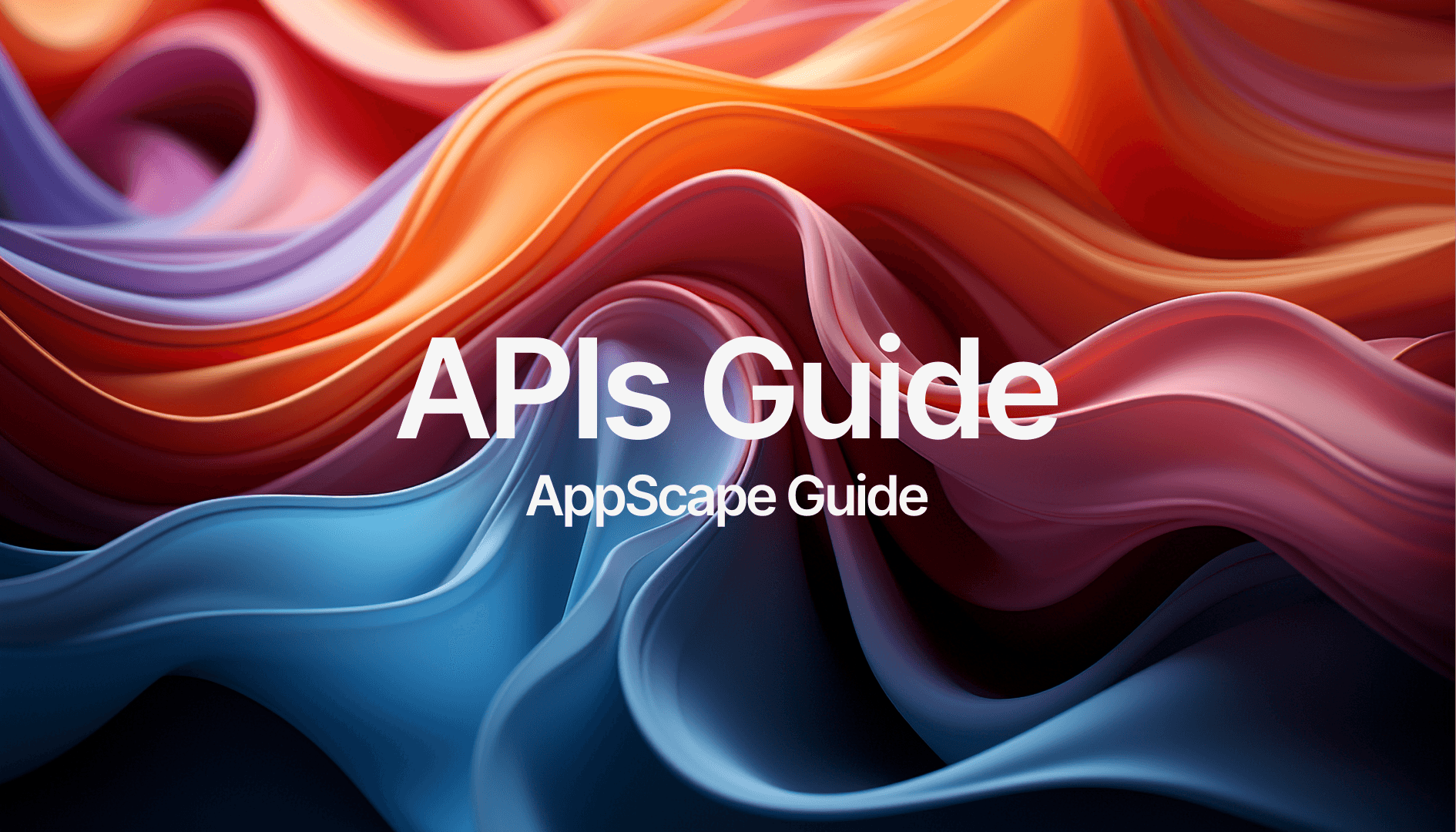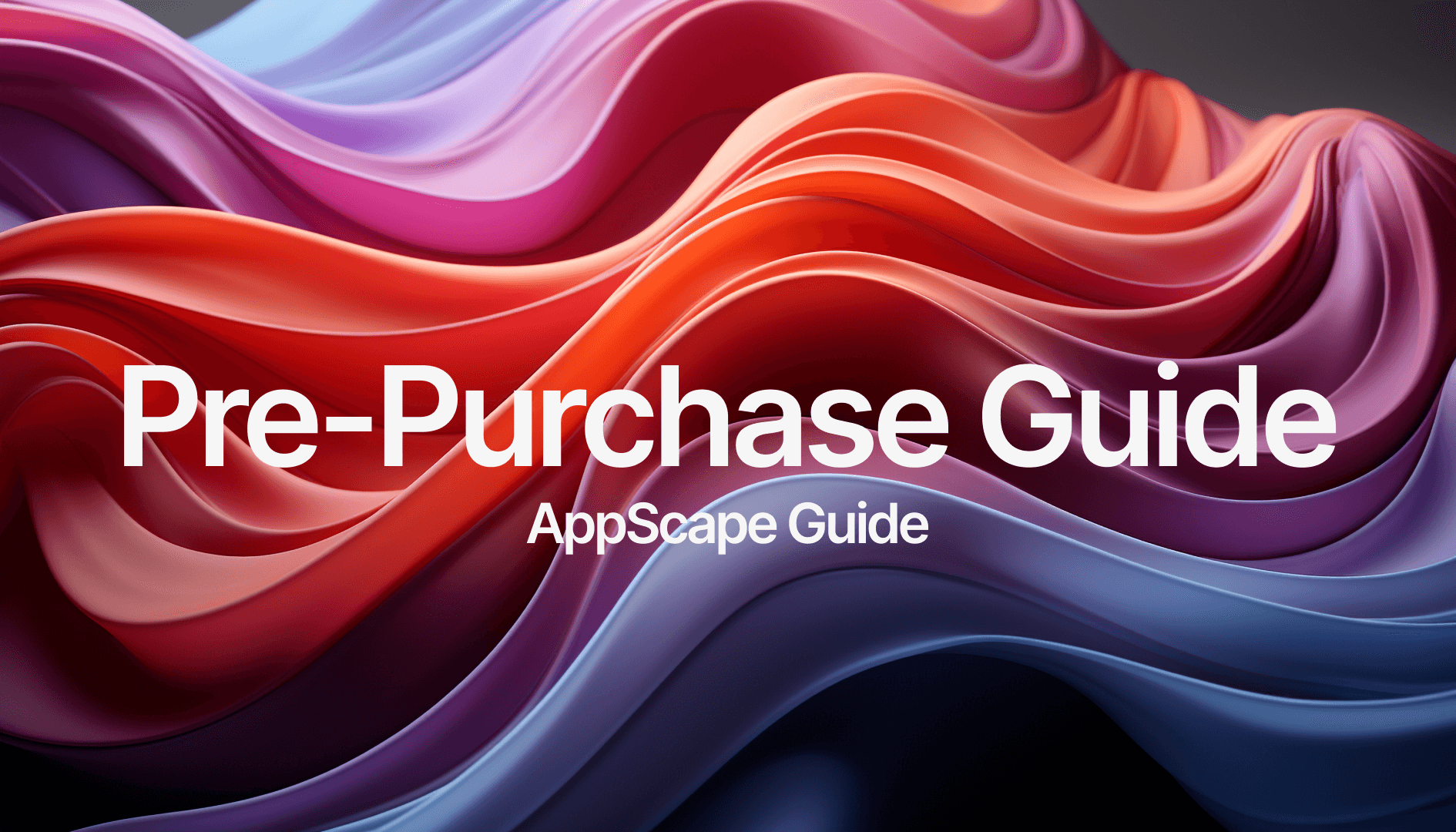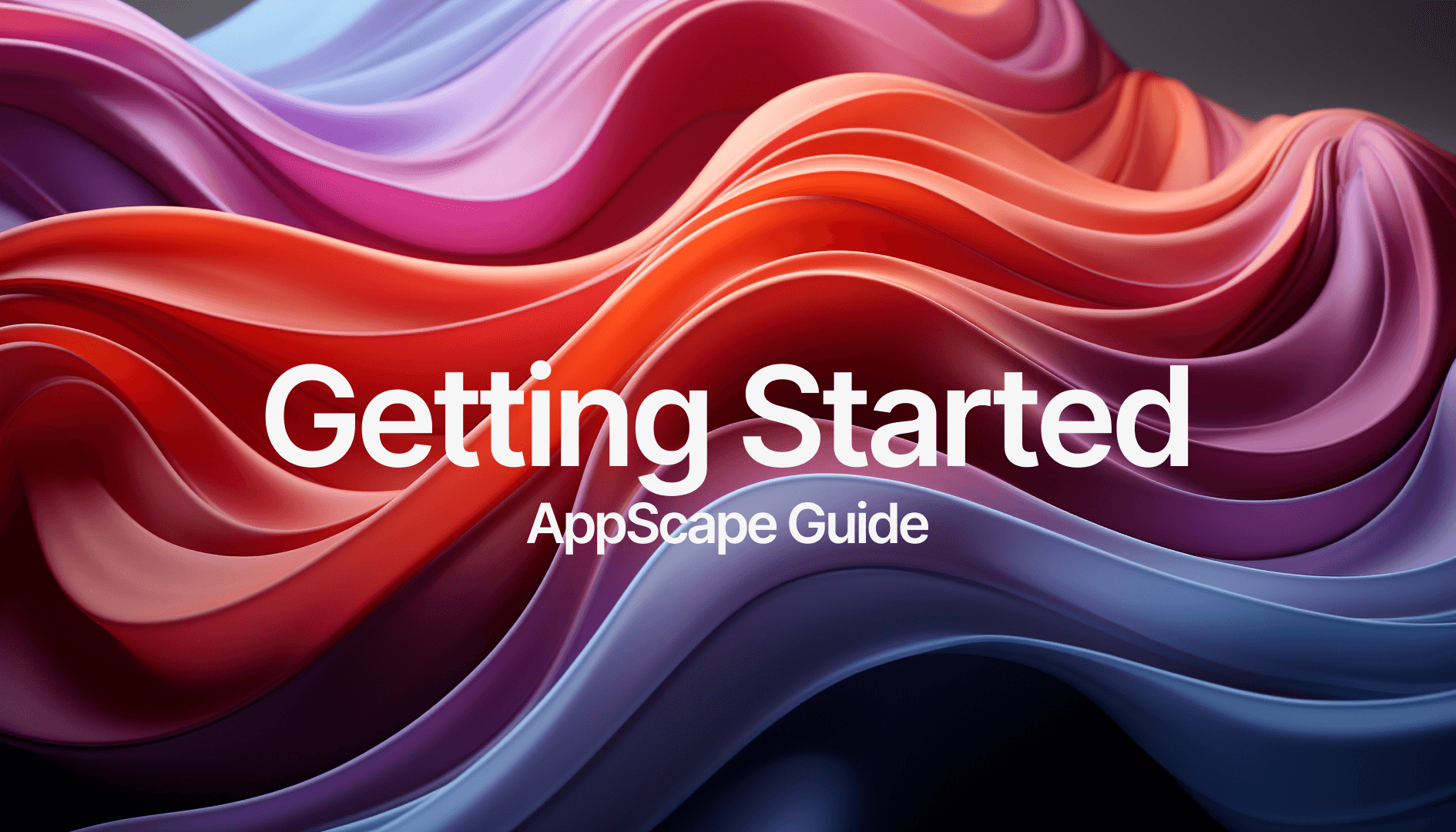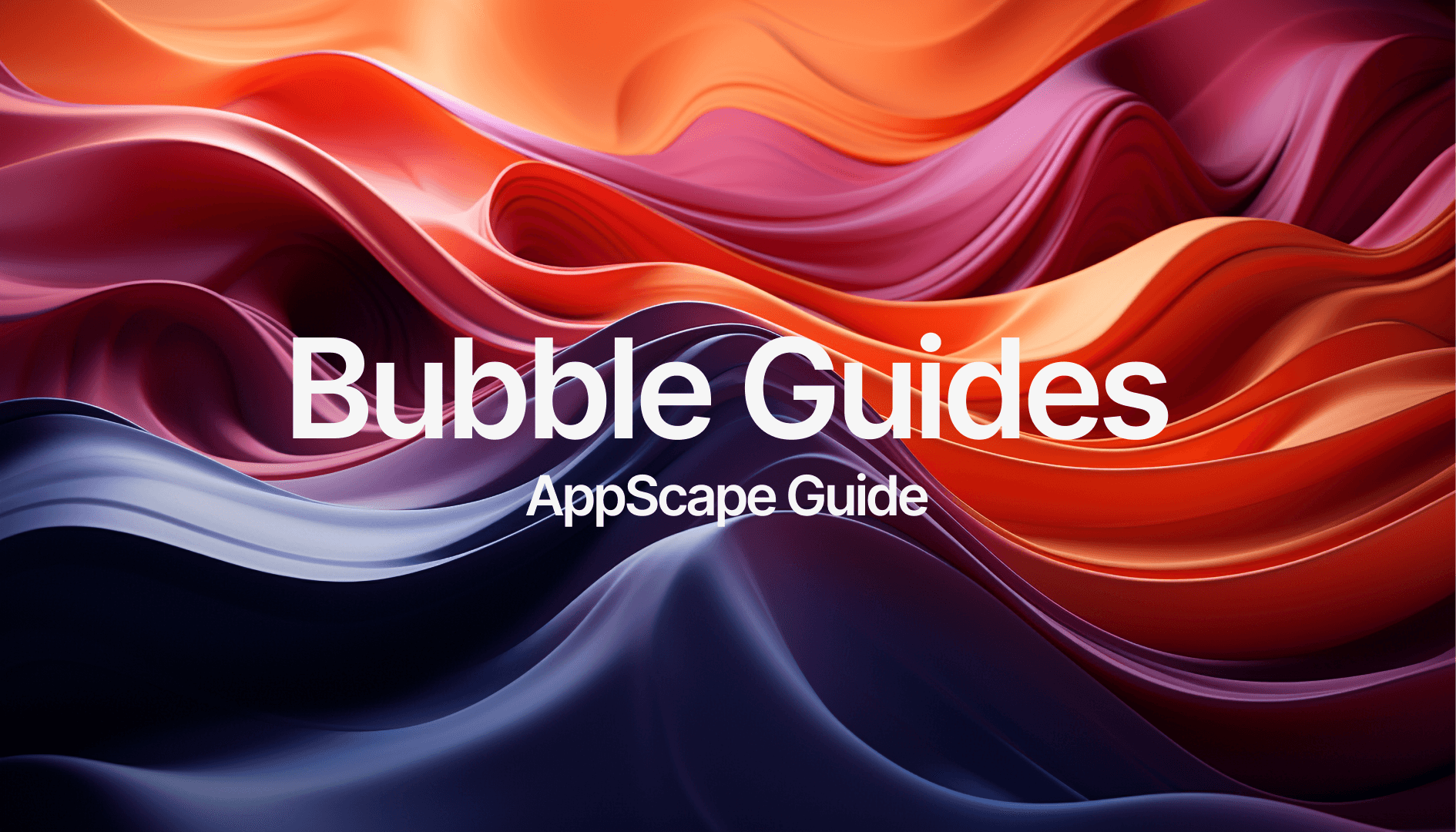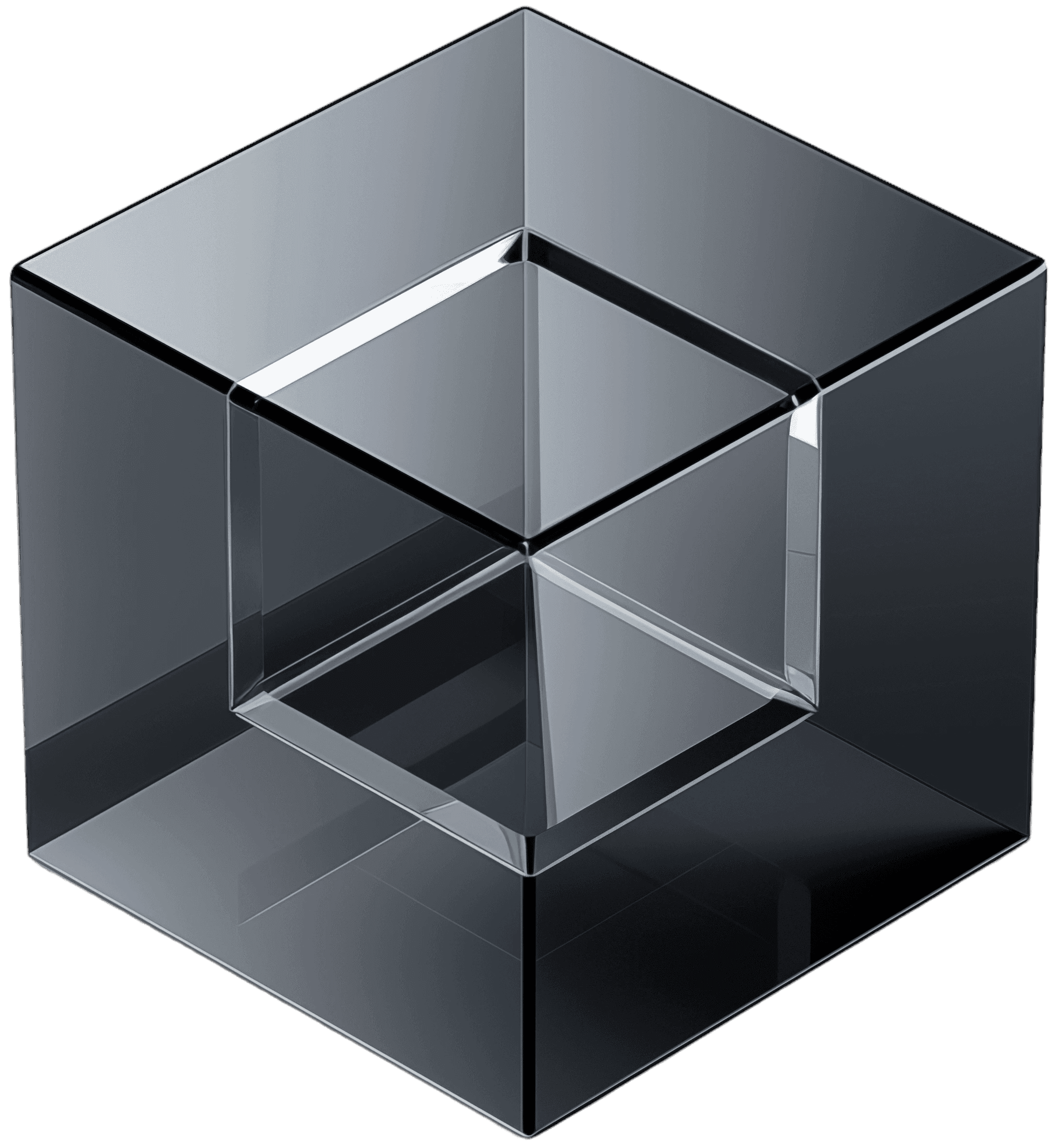APIs (Application Programming Interfaces) are essential tools for connecting your app to third-party services, allowing you to automate tasks, integrate external data, and enhance functionality without additional code. This guide will walk you through the basics of APIs, how to use them in Bubble, and how to troubleshoot common issues.
Introduction to APIs
APIs enable communication between your app and other platforms or services, facilitating data exchange. For example, using APIs, you can add features like payment processing, AI functionalities, or external image processing to your app without coding these from scratch.
Why APIs are important for AppScape users:
Extend app functionality: Easily integrate advanced features (e.g., AI-powered chatbots, payment systems).
Automate processes: Streamline your workflows by connecting external tools.
Save development costs: Use APIs to add powerful functionality without hiring developers.
Types of APIs
There are various APIs you might encounter in AppScape or your Bubble apps. Understanding the types can help you choose the right one for your use case.
Public APIs: Available to the public, often free or with tiered pricing (e.g., OpenAI API for ChatGPT).
Private APIs: Restricted to authorized users, typically used within private networks or for paid services.
REST APIs: Most common type, using HTTP methods like GET, POST, PUT, and DELETE to interact with resources.
GraphQL APIs: Allows you to query exactly the data you need, providing more flexibility compared to REST.
For AppScape users, common APIs include:OpenAI API (for AI functionalities like the Prompt Enhancer).
Stripe API (for payment processing).
Third-party Image API (for Image Enhancer apps).
Connecting APIs in Bubble
Using Bubble’s API Connector, you can easily integrate external APIs into your app without code. Here’s how to get started:
Install the API Connector Plugin
Go to your Bubble editor, navigate to the plugin marketplace, and search for "API Connector." Install it to your app.Add a New API Connection
Open the API Connector, and click "Add another API." Enter the API name, and configure the API call by pasting the endpoint URL (this is provided by the third-party service).Set Authentication
Some APIs require authentication (e.g., API keys or OAuth). In the API setup, select the authentication method and input the necessary credentials.Test the API Call
After setting up, test the API call to ensure it works properly. The response data will appear in the API Connector. Make sure the data structure matches what you expect.Use the API in Workflows
Once configured, use the API within your app’s workflows. For example, call the OpenAI API in a workflow that generates AI text based on user input.
Popular APIs for AppScape Apps
Here are some APIs that you may want to use in AppScape apps:
OpenAI API: Integrate AI functionalities such as text generation, conversation bots, or language processing into your app using OpenAI’s GPT models.
Stripe API: For apps that need payment processing, Stripe’s API allows you to manage subscriptions, one-time payments, and handle transaction details securely.
Managing API Keys
APIs typically require an API key for access. This key should be kept secure, as it controls access to the third-party service and your account.
Securing API Keys
Never hard-code API keys directly in your app. Use environment variables or Bubble’s built-in security settings to store keys safely.Rotating Keys
Some services recommend periodically changing your API keys for security. Ensure you keep track of your keys and update them in the API Connector if rotated.Limiting Access
Many APIs allow you to set restrictions on your API key (e.g., limiting it to certain IP addresses or use cases). Set these limits where possible to prevent abuse.
Handling API Responses
APIs return data in formats such as JSON or XML. Understanding how to work with these responses in Bubble is key to utilizing them effectively.
Understanding JSON Structure
Most APIs return data in JSON format. Bubble automatically parses this, but you need to know how to access the right fields when using the data in workflows.Displaying Data in the UI
Use dynamic data to display API results in your app. For instance, if you’re using an AI API, the user’s input might generate a text response, which you can display in a repeating group or text box.Chaining API Calls
Sometimes, you may need to make multiple API calls in sequence. For example, one API call might fetch data, and another could process it. Plan your workflows accordingly.
Troubleshooting Common API Issues
Even with the best setup, issues can arise with APIs. Here are some common problems and how to address them:
Timeout Errors
If an API takes too long to respond, it might time out. Check the API documentation for rate limits, and try breaking large requests into smaller parts.Authentication Failures
Double-check that you’ve entered the correct API key and that any required permissions (e.g., read/write access) are set up correctly.Incorrect Data Formats
If the API isn’t returning data in the expected format, revisit the API documentation and ensure you’re making the request with the correct parameters.Rate Limiting
Some APIs impose rate limits (i.e., the number of requests you can make per minute/hour). If you hit this limit, consider adding delays between requests or upgrading to a higher usage plan.
Scaling API Integrations
As your app grows, your use of APIs may increase. Here’s how to ensure your app remains efficient and scalable:
Optimize API Calls
Only make API calls when necessary. For example, cache responses where possible to reduce redundant requests.Monitor API Usage
Keep an eye on your usage limits. Most APIs provide dashboards showing how many requests you've made. Stay within limits to avoid extra charges.Handling Rate Limits
Use strategies like request batching or queuing to stay within API limits. If you anticipate high traffic, consider upgrading your API plan.Load Balancing
If your app is making frequent API calls, consider distributing the load by using multiple keys or accounts, or optimizing when and how calls are made to reduce pressure on a single API.
Where to Get APIs
APIs are essential for integrating powerful external services into your app, and we’ve made it easy to identify and access the APIs you’ll need for your AppScape apps. This guide does not cover Stripe API, read Getting Started Guide.
Identifying the Right API
App Description: Each app’s description will specify if it requires any specific APIs. Look for details in the AppScape product page or the App Guide.
OpenAI as Default: If no specific API is mentioned, the app likely uses OpenAI by default. In that case, you’ll need to sign up for an OpenAI API key.
If you're unsure about which API to use or how to set it up, feel free to contact us for guidance.
How to Get the Required APIs
For each app, follow these steps to obtain the necessary API:
OpenAI API:
Go to OpenAI’s website.
Sign up for an account.
Navigate to API Keys in the dashboard.
Generate your API Key and use it in the Bubble API connector as explained earlier.
Third-Party APIs (If Listed in App Guide):
If an app requires another third-party API (e.g., for image enhancement, payment processing, etc.), the setup instructions will be detailed in the App Guide.
For example, if you need an image-enhancing API, the guide will provide the link to the API provider’s site where you can create an account and retrieve the API key.
General API Access Process
For most API services, you’ll follow a similar process:
Sign up for an account on the API provider’s website.
Navigate to the API or developer section of the website.
Generate an API Key (found under API settings or dashboard).
Paste the API Key into the designated spot within Bubble’s API Connector (under Bearer YOUR_API_KEY).
Need Help?
If you can’t find the API details in the app description or guide, or you need further assistance with setting up an API, don’t hesitate to contact AppScape support. We’re here to help you with any integration questions or issues.
Conclusion
APIs are an invaluable tool in extending the functionality of your Bubble apps, enabling features that otherwise require advanced coding. By integrating APIs like OpenAI, Stripe, and third-party image processors, you can create feature-rich applications that are scalable and efficient. With this guide, you now have the knowledge to connect, manage, and troubleshoot API integrations in your AppScape-powered apps. Happy building!