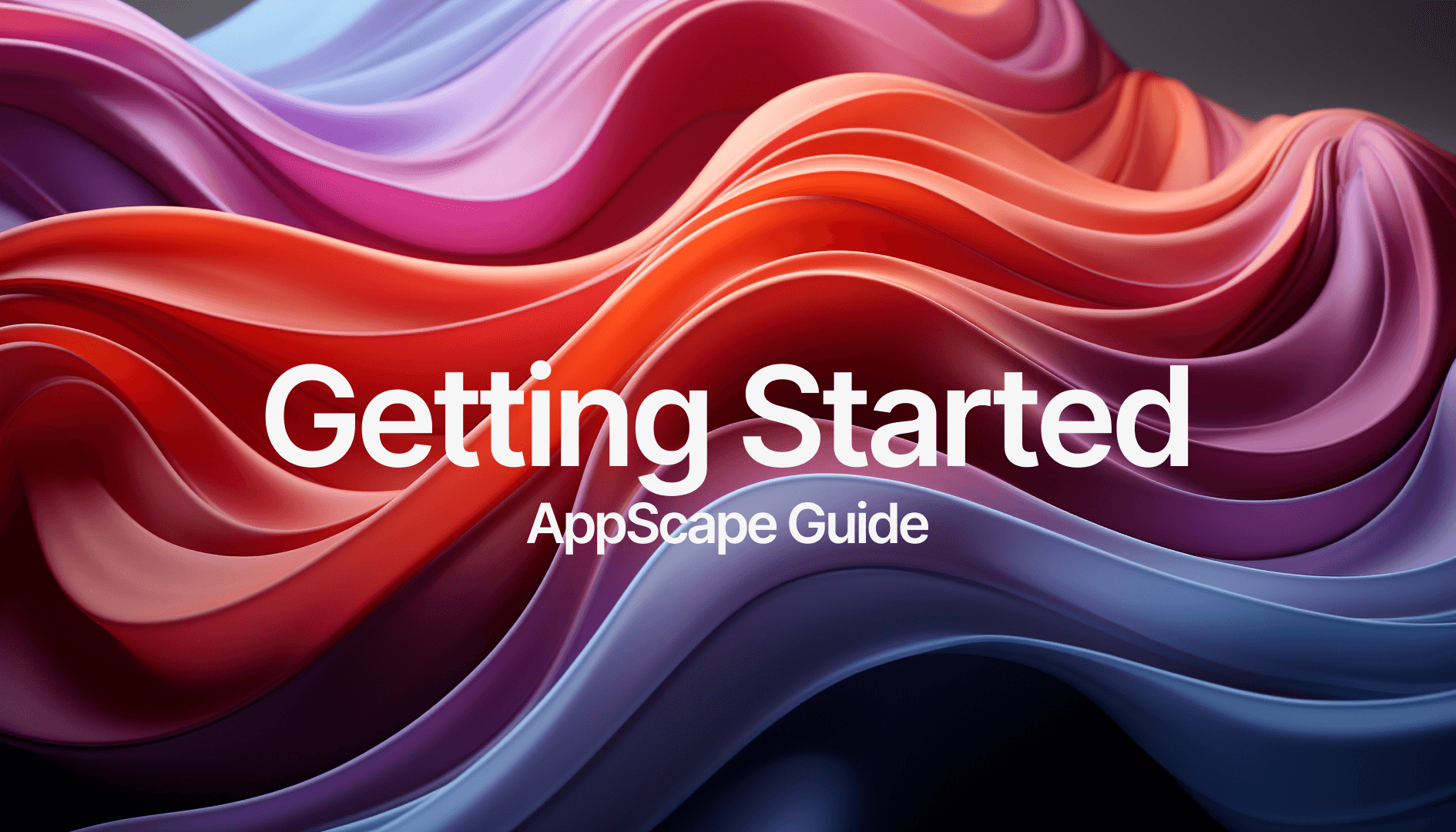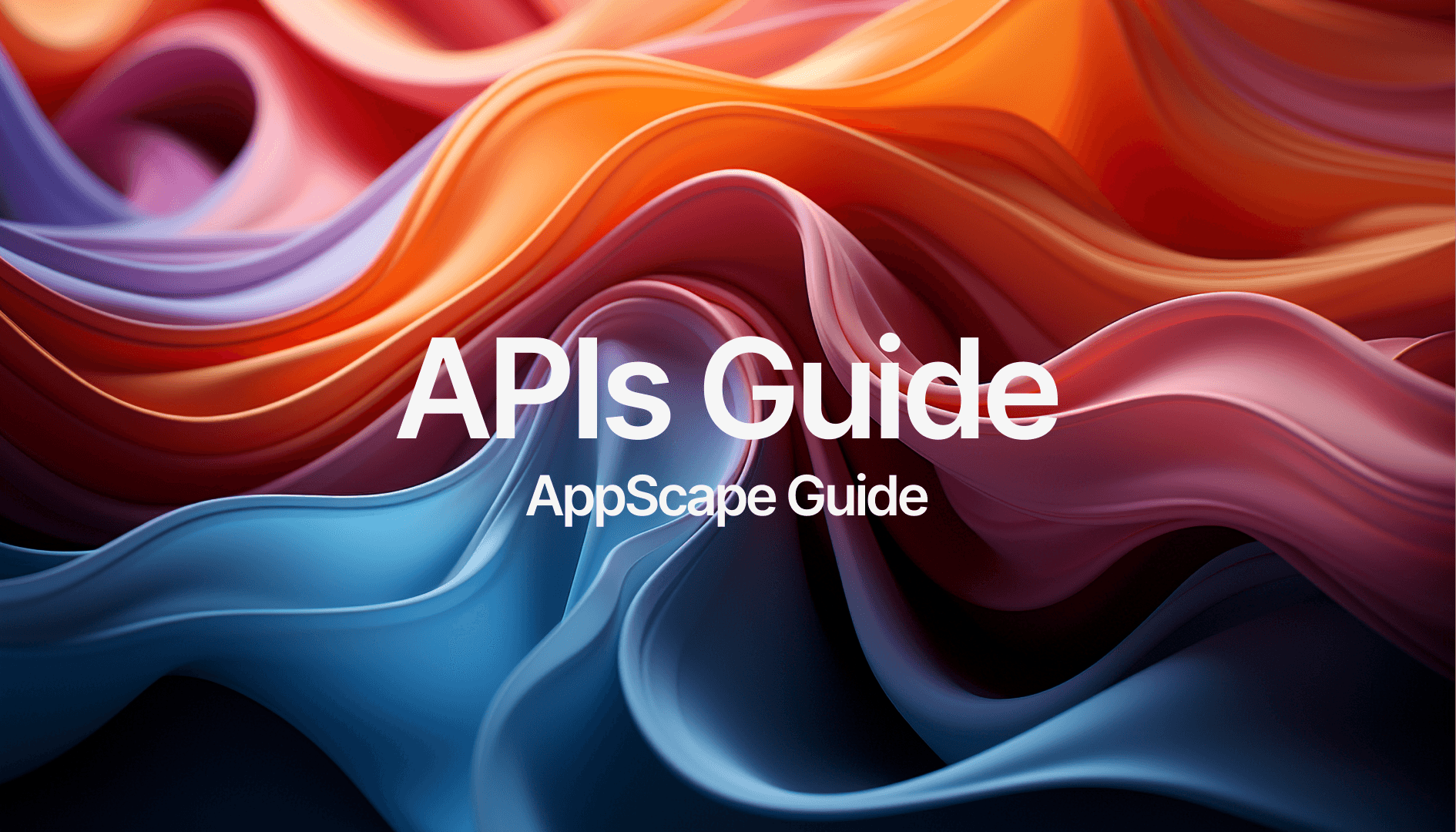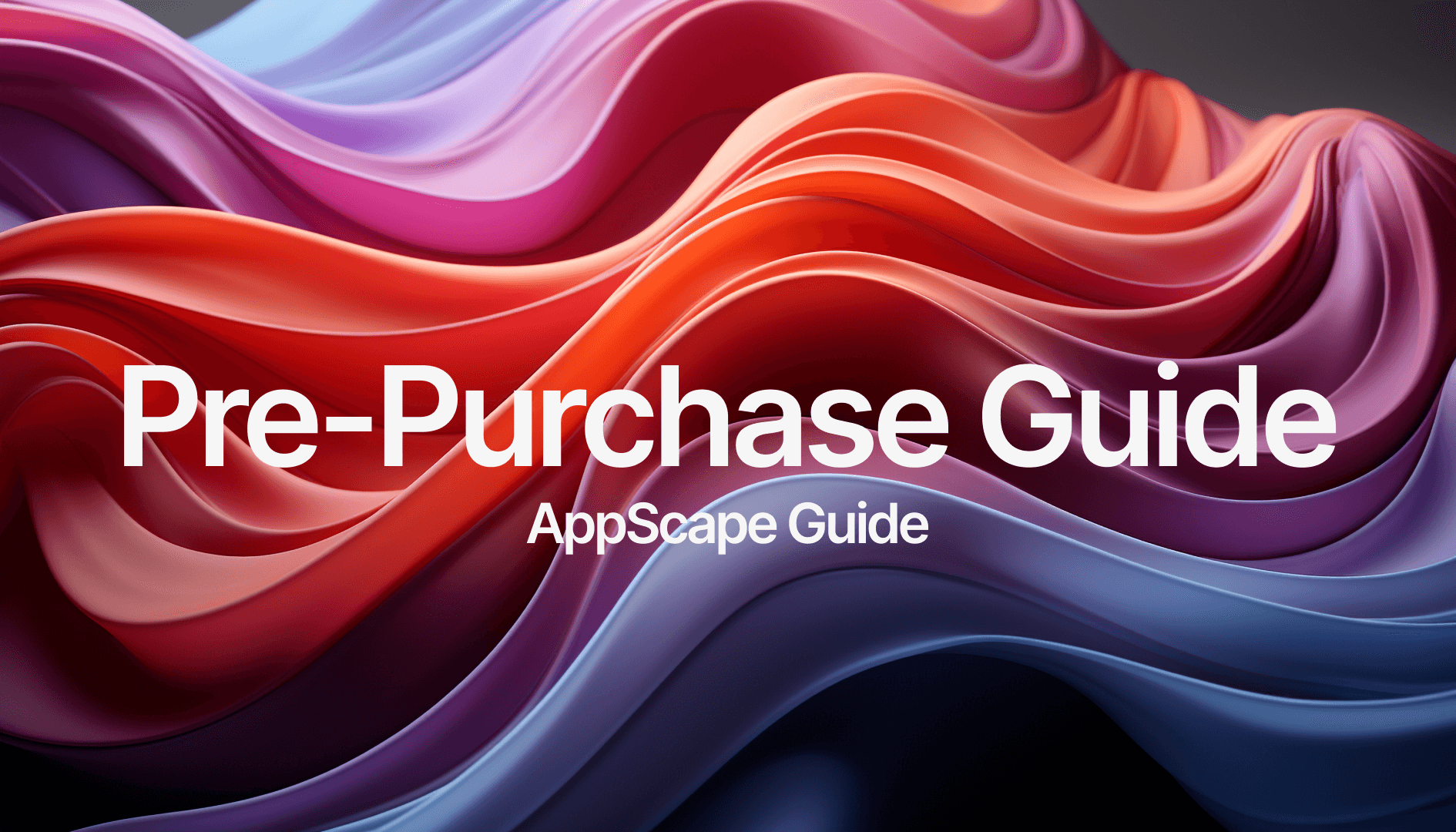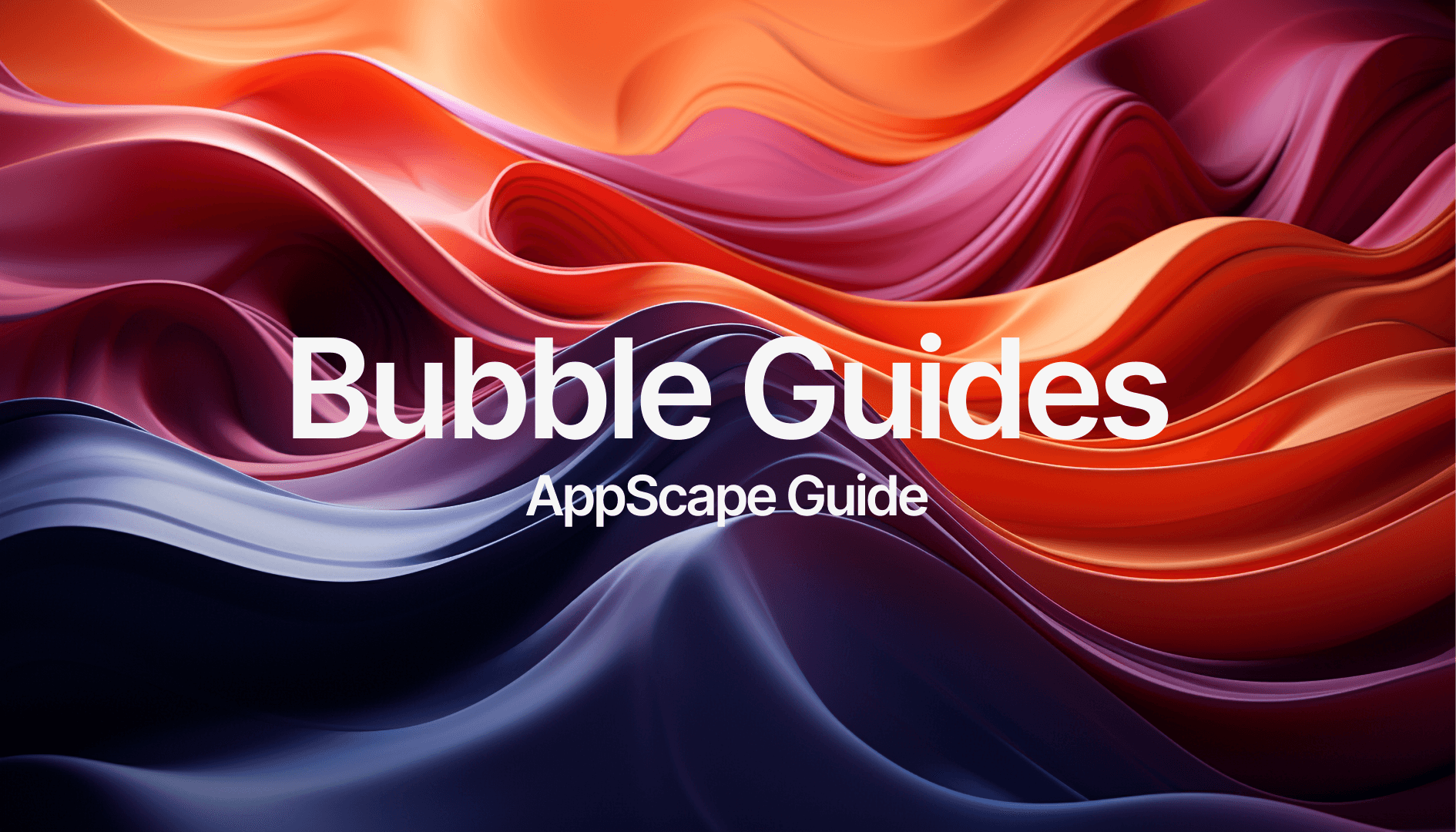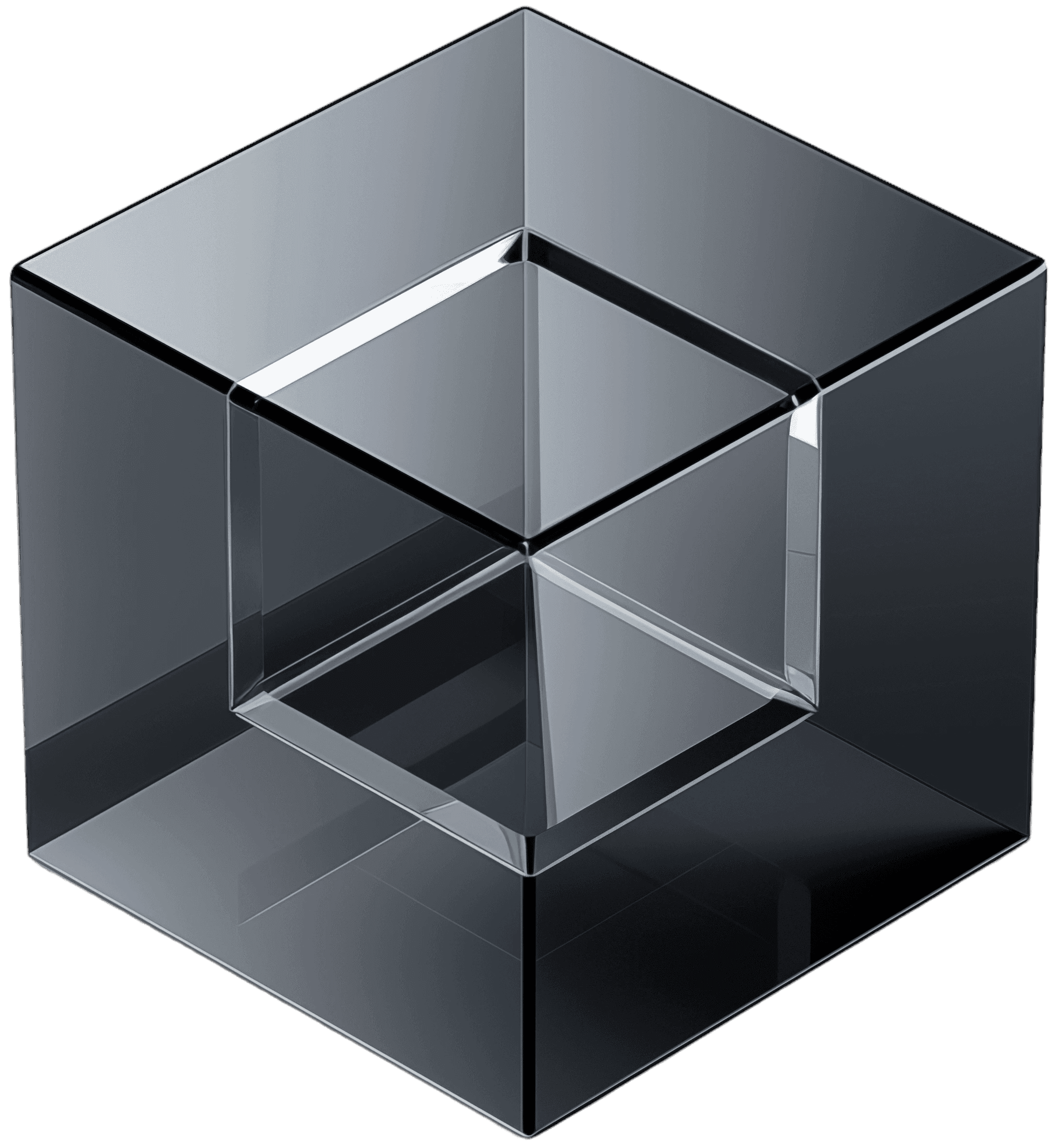Welcome to AppScape! This guide will walk you through the setup and management of the essential platforms, APIs, and backup strategies. Let's get started!
Overview of Essential Platforms
Here’s a list of accounts you’ll need:
Bubble (Provided by Us): Your app is built on Bubble, and we supply your Bubble account.
Stripe (Create Your Account): You’ll need a Stripe account to handle payments. Sign up at Stripe.
APIs (Optional): Depending on the features you use, you may need to create accounts for third-party APIs like OpenAI.
Keep a secure record of all login credentials using a password manager.
Setting up APIs
APIs enable your app to communicate with external services. We’ve made integration easy!
OpenAI or Other APIs
Refer to the product guide for specific APIs required. Here’s how to set them up:
Create an API key on the relevant service’s platform (e.g., OpenAI, etc.).
Configure the API in Bubble:
Go to Bubble > Plugins > API Connector.
Find the API connector field labeled Bearer YOUR_API_KEY and replace
YOUR_API_KEYwith the one you generated.Ensure no extra spaces are left at the end of the API key; it may cause issues.
Testing:
Use the Bubble API Connector to test your key and verify that the API call functions properly.
Setting up Stripe
Stripe is used for handling payments and subscriptions in your app. Follow the steps below to integrate Stripe with your Bubble app.
Creating a Stripe Account
Sign up for Stripe at stripe.com.
Product Setup:
In your Stripe Dashboard, create your products or subscription plans.
Define prices, descriptions, and price IDs.
You’ll need to use these Price IDs in your Bubble app. (example price id: price_1PId9ALFsJKOif1HV0Pnh3Xi)
Prices, Set up either :
One-time payments or
Recurring subscriptions (e.g., monthly or annual).
Connecting Stripe to Bubble
Install the Stripe Plugin:
In Bubble, go to Plugins > Search for Stripe and install the Stripe.js or Stripe Plugin by Bubble.
Add API Keys:
Go to Stripe Dashboard > Developers > API Keys.
Copy your Public and Private keys from Stripe.
In Bubble > Plugins > Stripe > Paste the keys.
Remember: Live keys only work on the live app. If you’re still testing, use development keys and create test products in Stripe's test mode.
Configuring Payments (Preset Workflow for Subscriptions)
We’ve created a preset workflow for handling subscriptions to make things easier:
Go to Pricing or the Subscription Page inside your Bubble app.
Find the button corresponding to the price or plan you want to set up.
Right-click the button and select Edit Workflow.
You will see an existing workflow named "Subscribe the user to a plan."
In the workflow, you’ll find a red-marked area called "Stripe Plan Name."
Paste your price ID from Stripe into this field to complete the setup.
This will allow users to be charged according to the subscription plan you've set up in Stripe.
Creating a Safety Copy (Backups)
We recommend making regular backups to avoid data loss.
Easier Backup Strategy
Instead of manually exporting data, we recommend simply making a copy of your entire app every few days or weeks:
Go to the Bubble Main Menu.
Select your app and click on Copy.
You now have a backup of your entire app, including workflows, data, and configurations.
This is the easiest way to ensure you always have a recent version of your app saved in case something goes wrong.
With this guide, you should have everything you need to manage accounts, set up Stripe and APIs, and ensure your app is secure. If you need more help, feel free to reach out to AppScape support!